Operating Files on Another Machine or Server
You can use the control panel of the machine to perform the following operations for files saved to Advanced Box on another machine or a file server (Windows server) on the network:
Change file names
Delete files
Add files (save documents scanned with the machine)
* If a folder dedicated to a login user (Personal Folder) has been configured, you can directly access and operate Personal Folder.
Required Preparations
Register the information for accessing another machine or server as a connection destination. Preparations for Using Another Machine or Server on the Network
1
On the control panel, press [Access Stored Files] in the [Home] screen. [Home] Screen
The screen for selecting the storage space is displayed.
2
Press [Network].
3
Select the other machine or server with the file you want to operate.
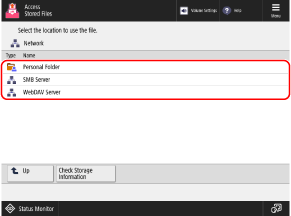
To directly access and operate Personal Folder, select [Personal Folder].
Press [Check Storage Information], select the connection destination, and press [Details] to check the protocol and path of the connection destination.
If a login screen is displayed, enter the same user name and password used to log in to the other machine or server at the connection destination, and press [OK].
4
Display the folder with the file you want to operate.
5
Operate the file.
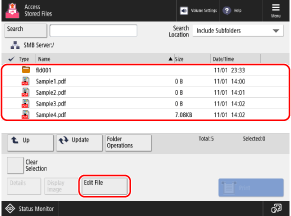
You can also press [Folder Operations] to create a folder.
When Changing the File Name
Select the file you want to rename, and press [Edit File]  [Change File Name].
[Change File Name].
Enter the file name, and press [OK] to change the file name.
 [Change File Name].
[Change File Name]. Enter the file name, and press [OK] to change the file name.
When Deleting a File
Select the file you want to delete, and press [Edit File]  [Delete]
[Delete]  [Yes].
[Yes].
 [Delete]
[Delete]  [Yes].
[Yes].* You can select and delete up to 32 files in the same folder at a time.
When Adding Files (When Saving Documents Scanned with the Machine)

The procedure is the same as the scan operation and settings in [Scan and Store] except that the steps to display the scan screen are different. Saving Scanned Data
1
Place the original. Placing Originals
If the screen for selecting the thickness of the original is displayed, select the thickness of the placed original.
2
Press [Edit File]  [Add Files (Scan and Store)].
[Add Files (Scan and Store)].
 [Add Files (Scan and Store)].
[Add Files (Scan and Store)].The scan screen is displayed.
3
Configure the scan settings. Scan Settings
4
Press [ Start].
Start].
 Start].
Start].Scanning of the original starts.
IMPORTANT
When Performing Operations While Logged In to Another Machine or Server at the Connection Destination
When you have completed your operations, be sure to press [Disconnect] to log out.