Changing the Canon Multifunction Machines to Synchronize
This section describes the procedure required to replace or change the server machine and client machines after starting synchronization of personalized data.
IMPORTANT
When changing the server machine, it is recommended to adjust the network settings (IP address and host name) on the new server machine to match the settings of the old server machine. If the settings of the new server machine differ from those of the old server machine, the client machines may not synchronize properly until the information to connect to the server machine is changed.
Changing the Server Machine (When Replication Is Not Set)
You can replace the server machine with a synchronized client machine, or change the server machine to another Canon multifunction machine that is not synchronized.
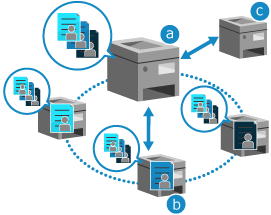
 : The server machine
: The server machine : A synchronized client machine
: A synchronized client machine : Another Canon multifunction machine that is not synchronized
: Another Canon multifunction machine that is not synchronizedWhen Replacing a Synchronized Client Machine
Administrator privileges are required to change the server machine.
1
Stop synchronization on each client machine. Stopping Synchronization on a Client Machine
On the server machine, save the backup data to an SMB server on the network. Backing Up Data
3
Stop synchronization on the server machine. Stopping Synchronization on the Server Machine
On the client machine that will be the new server machine, start synchronization as a server machine. Starting Synchronization on the Server Machine
5
Restore the backup data saved in Step 2 on the new server machine in Step 4. Restoring the Database of the Server Machine with Backup Data
6
Start synchronization on the client machines. Starting Synchronization on a Client Machine
Changing to Another Canon Multifunction Machine That Is Not Synchronized
Administrator privileges are required to change the server machine.
* If the client function is enabled on the original server machine, it is recommended to disable this beforehand. Stopping Synchronization on a Client Machine
On the server machine, save the backup data to an SMB server on the network. Backing Up Data
2
Stop synchronization on the server machine. Stopping Synchronization on the Server Machine
On the multifunction machine that will be the new server machine, start synchronization as a server machine. Starting Synchronization on the Server Machine
4
Restore the backup data saved in Step 1 on the new server machine in Step 3. Restoring the Database of the Server Machine with Backup Data
5
To enable the client function on the new server machine, start synchronization as a client machine. Starting Synchronization on a Client Machine
Changing the Server Machine (When Replication Is Set)
You can replace the server machine with a Canon multifunction machine that is a replication destination, or change the server machine to another Canon multifunction machine.
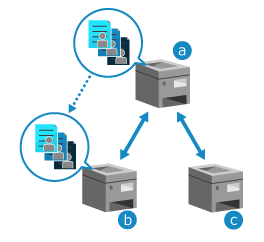
 : The server machine
: The server machine : Canon multifunction machine that is the replication destination
: Canon multifunction machine that is the replication destination : Another Canon multifunction machine
: Another Canon multifunction machine * When you use replication data to recover a server machine whose storage space has been replaced, see the procedure for changing to another Canon multifunction machine.
When Replacing the Server Machine with A Canon Multifunction Machine That Is a Replication Destination
Administrator privileges are required to change the server machine.
1
Stop replication on the server machine. Replicating Data
You can skip this step if you cannot stop replication due to a malfunction of the server machine or other factor. Proceed to Step 2.
Stop synchronization on the server machine. Stopping Synchronization on the Server Machine
3
On the replication destination multifunction machine, start synchronization as a server machine. Starting Synchronization on the Server Machine
4
Configure the connection settings of each client machine.
1
Stop synchronization on each client machine. Stopping Synchronization on a Client Machine
2
On each client machine, enable the synchronization function and change the settings for connecting to the server machine. Starting Synchronization on a Client Machine
Changing to Another Canon Multifunction Machine
Administrator privileges are required to change the server machine.
1
Stop replication on the server machine. Replicating Data
You can skip this step if you cannot stop replication due to a malfunction of the server machine or other factor. Proceed to Step 2.
* If you cannot stop replication, the multifunction machine set as the replication destination cannot be set as the replication destination of another server machine.
In this case, on the multifunction machine acting as the replication destination, start synchronization as a server machine, and then stop synchronization. (Replication is canceled when synchronization as a server machine starts.)
In this case, on the multifunction machine acting as the replication destination, start synchronization as a server machine, and then stop synchronization. (Replication is canceled when synchronization as a server machine starts.)
Stop synchronization on the server machine. Stopping Synchronization on the Server Machine
On the multifunction machine that will be the new server machine, start synchronization as a server machine. Starting Synchronization on the Server Machine
4
Recover the replication data on the new server machine in Step 3. Recovering the Database of the Server Machine with Replicated Data
5
Configure the connection settings of each client machine.
You can skip this step if the new server machine has the same IP address and host name as the old server machine.
1
Stop synchronization on each client machine. Stopping Synchronization on a Client Machine
2
On each client machine, enable the synchronization function and change the settings for connecting to the server machine. Starting Synchronization on a Client Machine
Changing a Client Machine
You can change a synchronized client machine to another Canon multifunction machine that is not synchronized.
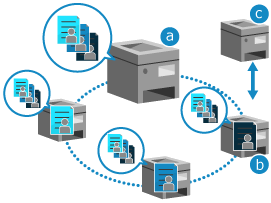
Administrator privileges are required to change the client machine.
 : The server machine
: The server machine : A synchronized client machine
: A synchronized client machine : Another Canon multifunction machine that is not synchronized
: Another Canon multifunction machine that is not synchronized1
Stop synchronization on the old client machine. Stopping Synchronization on a Client Machine
If you cannot stop synchronization due to a malfunction on the old client machine, stop the client machine synchronization from the server machine. Checking Information of a Client Machine
* Until you stop synchronization of the client machine, it is still counted as a connected machine even after the change.
2
Start synchronization on the multifunction machine to be a new client machine. Starting Synchronization on a Client Machine
Synchronization starts after the machine is restarted.